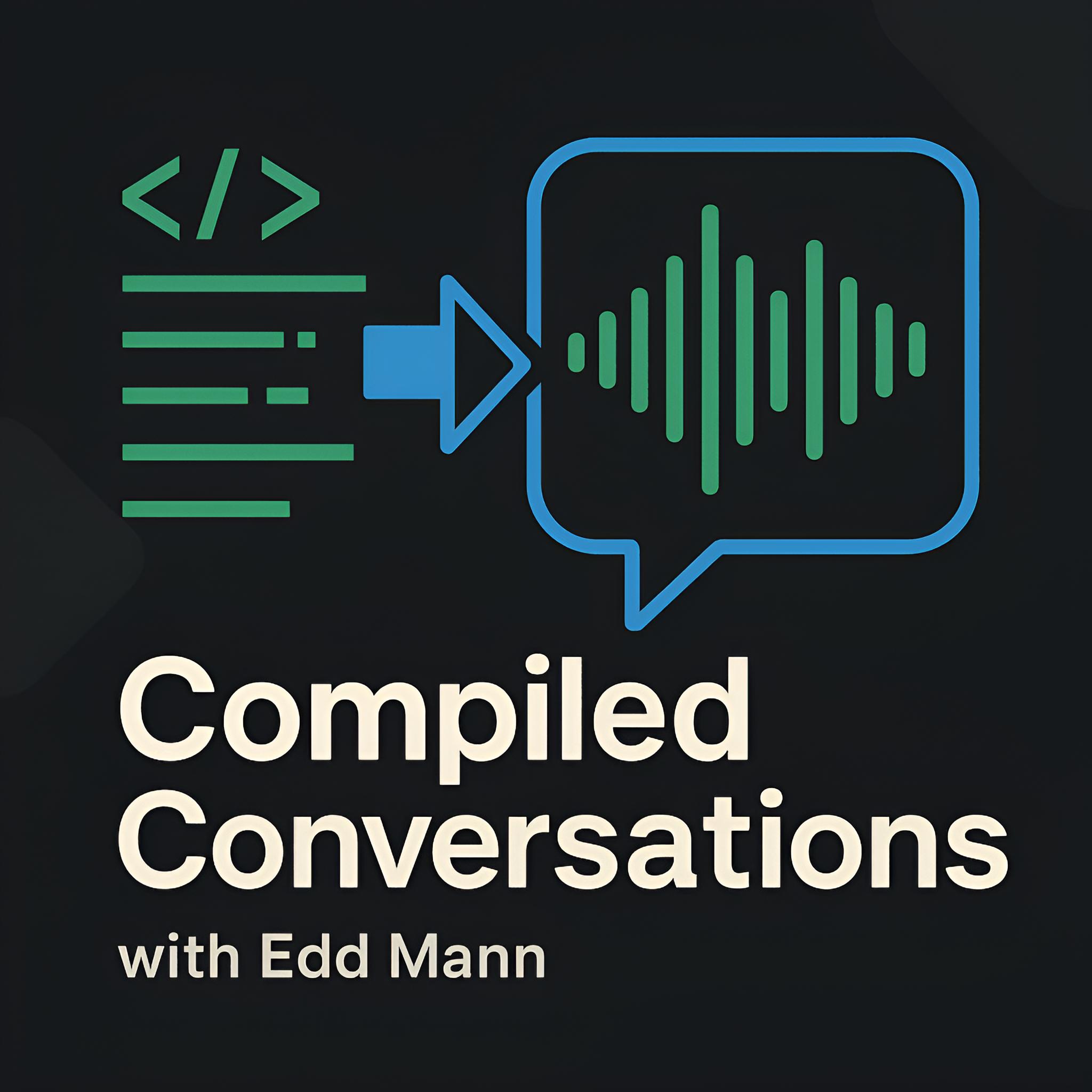Self-Signed SSL Certificates with Nginx and Apache
Since having the opportunity to discuss web application security (part 1, part 2) recently on the podcast, I thought it was a good time to have a deeper look into SSL/TLS (Transport Layer Security). There are plenty of good resources online discussing the technical side of the topic. However, at a high level, point-to-point encryption and server identification are the two problems it attempts to solve.
Self-signed SSL certificates are an inexpensive (free) means of taking advantage of point-to-point encryption on non-production, development server setups. The caveat to this is that visiting browsers will warn the user that the certificate should not be trusted, as it has been self-signed. If you require a trusted certificate for a production application, you are required to purchase a certificate from a reputable CA (Certificate Authority) to verify your identity.
Creating the Self-Signed Certificate
The examples in this post will be directed at a CentOS setup; however, they should not differ much for other distributions. First, we are required to create a private key to sign the certificate that will be used for visiting users. I have decided to use strong encryption (4096 bits, although this can be lowered) and make the certificate valid for one year from creation. In order to allow the command to run in non-interactive mode, I have supplied the required certificate details using the ‘subj’ option.
$ openssl req -newkey rsa:4096 -days 365 -nodes -x509 \
-subj "/C=GB/ST=London/L=Fulham/O=Local/OU=Development/CN=local.dev/emailAddress=email@local.dev" \
-keyout local.dev.key \
-out local.dev.crt
We can now move the certificate and private key to the desired location and tighten up file permissions on the two files.
$ cp local.dev.crt /etc/ssl/certs/
$ cp local.dev.key /etc/ssl/private/
$ chmod 600 /etc/ssl/certs/local.dev.crt /etc/ssl/private/local.dev.key
Apache Configuration
Now that we have generated the private key and certificate, we must next make sure that the SSL module is present and enabled in the Apache installation.
$ yum install mod_ssl
With the prerequisites out of the way, we are now able to access via port 443 (HTTPS) using the generated certificate.
<VirtualHost *:443>
SSLEngine On
SSLCertificateFile /etc/ssl/certs/local.dev.crt
SSLCertificateKeyFile /etc/ssl/private/local.dev.key
# ...
</VirtualHost>
Optionally, we can also force all traffic to be transmitted over HTTPS by redirecting HTTP requests to use the secure connection.
<VirtualHost *:80>
Redirect permanent / https://www.example.com/
# ...
</VirtualHost>
Nginx Configuration
Using a similar process as the Apache configuration, we can configure Nginx to use the generated certificate when accessed over port 443.
server {
listen 443;
ssl on;
ssl_certificate /etc/ssl/certs/local.dev.crt;
ssl_certificate_key /etc/ssl/private/local.dev.key;
# ...
}
Alternatively, if you wish for all traffic to be transmitted via HTTPS, we can set up a permanent redirect on port 80.
server {
listen 80;
return 301 https://$host$request_uri;
}