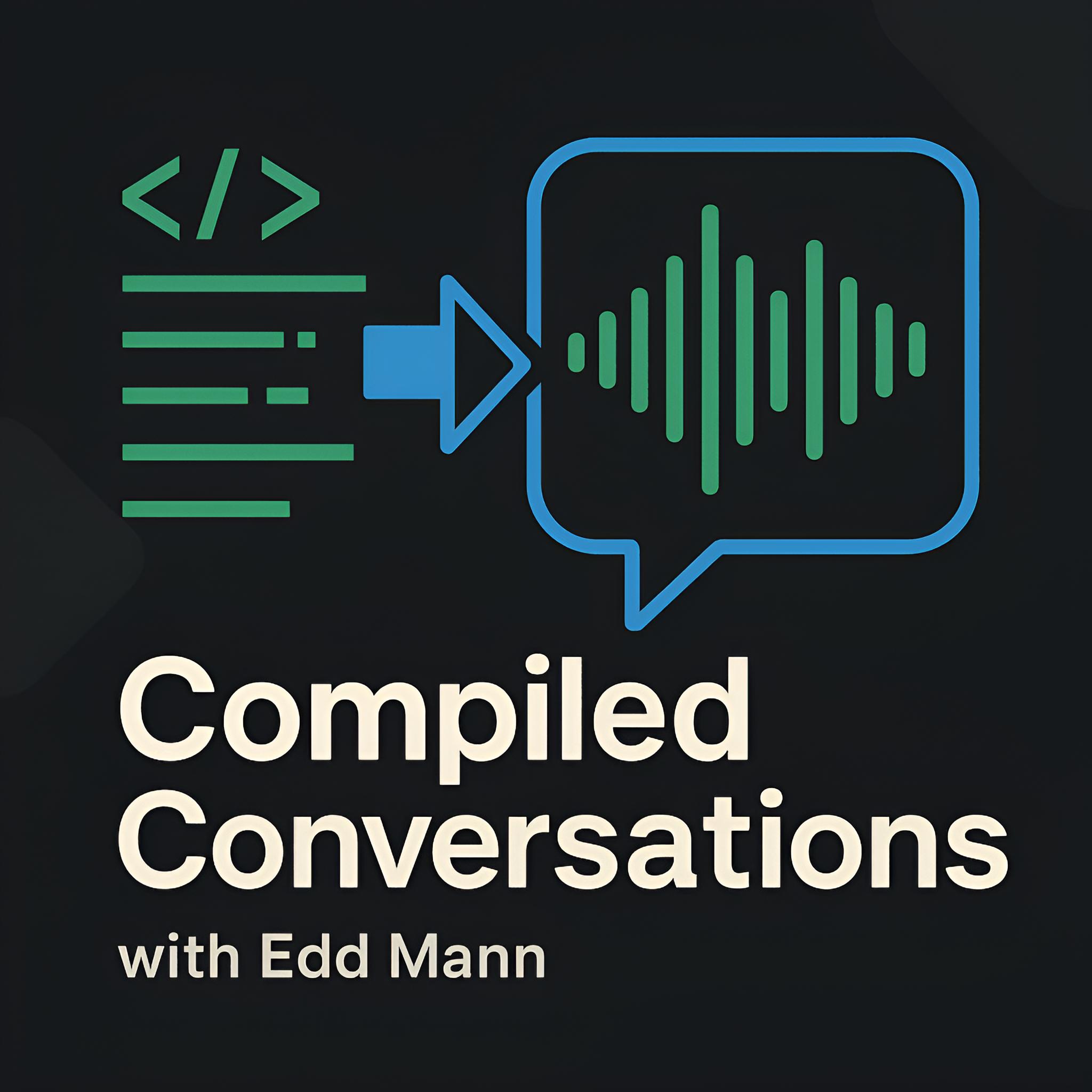Transferring Files using SSH and SCP
When you are managing multiple servers on a daily basis it pays off to invest some time in picking up a few techniques to get jobs finished quicker. Provided in this post are a couple of the commands I use frequently when handling files and directories via SSH and SCP.
SSH
I am sure you are familiar with SSH (Secure Shell). I spend most of my day-to-day work with a remote connection open. Thanks to the Unix philosophy, combined with other commands, you are able to expand the single focused functionality of SSH.
Execute Remote Commands
Using SSH you are able to supply an arbitrary command you wish to execute on a remote server. Below are a couple of useful commands I use to monitor multiple facets of the server. Adding these commands via an alias in your dotfiles could shave off a couple more key-presses each day.
$ ssh user@host 'uptime' # check uptime
$ ssh user@host 'df -h' # check disk usage
Basic File Transfers
There are many ways of copying file contents to and from a remote server, the most basic of which is piping ‘cat’ commands. Below details an example of copying the contents of a local file to a remote location, taking advantage of the SSH capabilities highlighted in the first example. The second example completes the inverse operation, retrieving a file from a remote location.
$ cat /file/on/local | ssh user@host 'cat > /file/on/remote' # local to remote
$ ssh user@host 'cat /file/on/remote' > /file/on/local # remote to local
If you do not desire to copy across the full contents of a file and only require a single line to be appended to a remote file, the example below will complete this action. The use of single quotes is deliberate; they are required for the supplied exclamation mark, preventing Bash string expansion.
$ echo 'Hello, world!' | ssh user@host 'cat >> /file/on/remote' # append line to remote
File Comparison
Even with the addition of a version control system like Git in my workflow, comparing deployed files with local copies is still a great tool to have. Below is a command which compares the contents of a remote file with a supplied local file.
$ ssh user@host 'cat /file/on/remote' | diff /file/on/local -
SCP
Sometimes you need a little more control over how and what files you wish to transfer; this is when SCP (Secure Copy) can help. The tool can be abstractly considered as ‘cp’ with added SSH protocol support.
Transferring Files
Similar to the examples shown for basic SSH file transfers, you can use the following commands to copy between local and remote locations.
$ scp /file/on/local user@host:/file/on/remote # local to remote
$ scp user@host:/file/on/remote /file/on/local # remote to local
You also have the capability to transfer files between two different remote locations. I have found this useful in multi-server distributed setups.
$ scp user@host1:/file/on/remote user@host2:/file/on/remote # copy between remotes
Transferring Directories
Transferring directories between local and remote locations is similar to single file actions, differing only with the addition of the ‘-r’ (recursive) flag.
$ scp -r /dir/on/local user@host:/dir/on/remote # local to remote
$ scp -r user@host:/dir/on/remote /dir/on/local # remote to local
Limit Bandwidth Usage
SCP also supports limiting the bandwidth available to the transfer. Similar to recursively transferring directory files, all that is required is the ‘-l’ flag followed by the limit value supplied in kbit/s.
$ scp -l 56 user@host:/file/on/remote /file/on/local # remote to local @ 56kbps
Change Transfer Encryption
By default, SCP uses AES-128 to encrypt the data transferred, which, though secure, can result in slow transfers in large instances. Weighing up each transfer on a separate security basis, you are able to speed up a transfer by using an alternative, weaker encryption such as Blowfish or RC4.
$ scp -c blowfish user@host:/file/on/remote /file/on/local